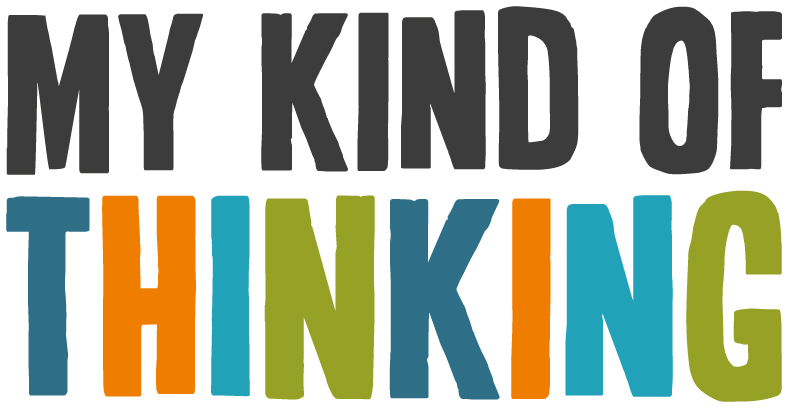What are Assistive Technologies?
Assistive technologies (AT) are digital tools and software which can be used to assist individuals who may have a SpLD and who may struggle with tasks such as listening, reading, writing, planning and organisation.
Assistive technology does not aim to provide students with an unfair advantage, but rather to give them the independence to learn, in an environment that allows them to use their strengths to overcome their challenges.
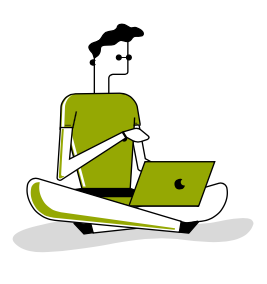
There are many tools and software available to purchase which can help children and adults with dyslexia. Some examples of these are:
- Reading pens – these help individuals with reading difficulties to independently read paper-based texts, and also provide quick access to pronunciation and definitions.
- Text to speech/reading software – this enables individuals to read onscreen text more efficiently and helps to reduce the cognitive load that reading can put on an individual with dyslexia.
- Speech to text/dictation software – this enables people who struggle with writing to get their thoughts down in writing more efficiently.
- Note taking software – this allows people to record important information from meetings and lectures quickly, reducing the pressure of having to write under time constraints.
- Mind-mapping software – this can help people who struggle with getting their thoughts down in writing. This provides tools for structuring assignments and producing visual notes
There are lots of companies offering the above products. For adults and students with dyslexia funding is often provided to supply these products as part of support available through the Disabled Students Allowance (DSA) or Access to Work.
Free Assistive Technology

In addition, there are many free websites and apps that offer solutions to people with literacy difficulties. We have put together a list of just some of these – all which are available for FREE!
Companies such as Microsoft and Apple are becoming more inclusive and aware of the barriers that people with all types of disabilities, including literacy difficulties face. This means that the everyday technology we all use is now starting to include assistive features as standard, which is great news for people with dyslexia who now have access to these additional features, without having to pay any more money than any other tech user.
- Office 365 Learning Tools – Built in support for reading and writing available in many Microsoft products (includes speech to text and dictation)
https://www.windowscentral.com/how-use-learning-tools-microsoft-word - Dictation in MSOffice365 – Dictate directly into Word documents https://community.windows.com/en-us/stories/writing-made-easy-with-office-dictate
- Speechnotes – Online speech to text software (needs to be run through Google Chrome web browser)
https://speechnotes.co - Natural Reader Extension for Chrome – adding this extension to your toolbar lets you have the webpage or pdf read aloud. (Works well with PDF files opened in Chrome – will open a new window when you click ‘Listen’) You have the options to change settings including voice, speed, text highlight colours etc. English voices are included. https://chrome.google.com/webstore/detail/natural-reader-text-to-sp/kohfgcgbkjodfcfkcackpagifgbcmimk?hl=en
- Read Aloud: A Text to Speech Voice Reader for Chrome – a simple extension for Google Chrome which displays all the text in a reading box and then uses speech to read aloud. https://chrome.google.com/webstore/detail/read-aloud-a-text-to-spee/hdhinadidafjejdhmfkjgnolgimiaplp?hl=en
- i-Phone/ipad Accessibility features – for example “speech to text” and dictation features.
https://qsdyslexiatest.com/dyslexia-tips/quick-ipad-iphone-mac-tips-for-those-with-dyslexia - Dictation in Macbooks
https://blog.macsales.com/47982-how-to-use-the-dictation-features-on-your-mac/ - Text to Speech (read aloud) in Macbooks
https://espirian.co.uk/mac-text-to-speech/ - Colour filters on Macbook – These may help to make reading onscreen more comfortable.
https://support.apple.com/en-gb/guide/mac-help/mchl11ddd4b3/mac - Colour filters in Windows – These may help to make reading onscreen more comfortable.
https://support.microsoft.com/en-gb/help/4344736/windows-10-use-color-filters - Colour filters in iPhone – These may help to make reading onscreen more comfortable.
https://www.imore.com/how-use-display-accommodations-and-color-filters-iphone-and-ipad - Otter Notes – Free app which records audio and provides a transcript.
https://otter.ai - X-Mind – free mind mapping tool to help with planning and writing.
https://www.xmind.net
Useful websites, apps and tools
- Trello – organisation tools such as Trello can help people to organise and prioritise tasks. Trello is a set of lists, filled with cards that you can move and interact with, and since most dyslexics are visual-spatial learners, Trello helps by presenting information in a way that is easier to understand.
https://trello.com/en - Grammarly – A grammar checker that can help instantly identify grammatical errors and enhance an individual’s writing. There is a free version of Grammarly available in both a simple web-based format and as a Microsoft Office plug-in.
https://www.grammarly.com - Forest – This is a motivational timer app that eliminates distractions and helps with productivity in a fun and easy way. Forest is great for people who need to stay focussed on a task but have problems with distraction.
https://www.forestapp.cc/ - Word Hippo – useful website which can be used as online easy to use dictionary and thesaurus that provides examples of words in context.
https://www.wordhippo.com